Rooting an android phone can be a time taking process . Today we are going to show you the simplest way to Root almost any android phone without a pc . Recently, i posted two articles in android category, first is Advantages of Rooting your Smartphone & second is Root Your Android Phone Just In One Minute.
Framaroot is a one click application that roots almost any android phone or device without the need of a Computer . Framaroot was developed by alephzain from The XDA forums . With one click this app can install the Superuser and Su binary on your phone . Framaroot currently supports phones with Android versions from 2.0 to 4.2 . This is one of the easiest and fastest rooting methods.
Framaroot is a one click application that roots almost any android phone or device without the need of a Computer . Framaroot was developed by alephzain from The XDA forums . With one click this app can install the Superuser and Su binary on your phone . Framaroot currently supports phones with Android versions from 2.0 to 4.2 . This is one of the easiest and fastest rooting methods.
How to Root Android Phone Without Pc:
Step 1: Download the Framaroot app to your Computer or Mobile.
Step 2: Copy Framaroot from your computer to your phone memory.
Step 3: Install Framaroot from the apk file.
Step 4: Choose “install Superuser” option inside Framaraoot.
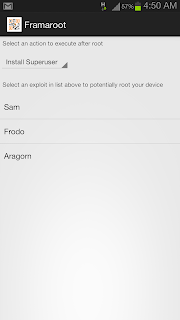
Step 5: Select any of the exploits that appears in the app and wait for some time.
Step 6: If you see a “Success … Superuser and su binary installed. You have to reboot your device” message then you have successfully rooted your phone.
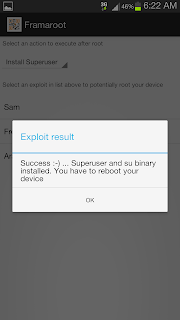
Step 7: If you see “Failed … Try another exploit if available” message then try selecting another exploit.
Step 2: Copy Framaroot from your computer to your phone memory.
Step 3: Install Framaroot from the apk file.
Step 4: Choose “install Superuser” option inside Framaraoot.
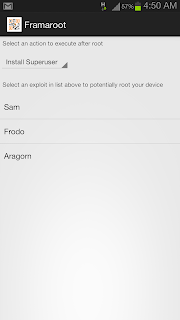
Step 5: Select any of the exploits that appears in the app and wait for some time.
Step 6: If you see a “Success … Superuser and su binary installed. You have to reboot your device” message then you have successfully rooted your phone.
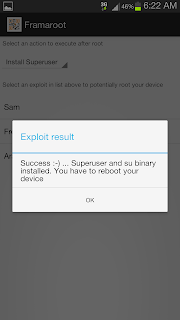
Step 7: If you see “Failed … Try another exploit if available” message then try selecting another exploit.



