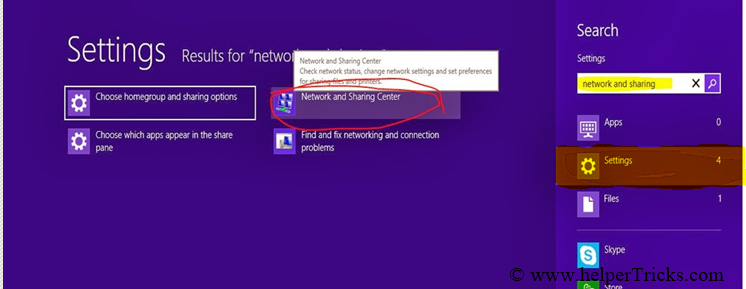A wireless ad hoc network is a decentralized type of wireless network. The network is ad hoc because it does not rely on a pre existing infrastructure, such as routers in wired networks or access points in managed (infrastructure) wireless networks. The wireless networks are in great need today not only to for fire sharing but also for playing games using LAN network for example ( Counter Strike, NFSMW etc ).

The wifi hotspot facility is now already given in new laptops but not in old laptops so, it creates a problem for users and also it is easily to create wireless network in previous version of windows in XP & 7. But the wireless option in windows 8 and in windows 8.1 is removed. But what if your using windows 8 ? then there comes a problem. As our site's moto is to solve your technology related problem so, here i am giving you the simple three different popular method to create a wifihotspot on windows 8 and in 8.1.
NOTE:- Before you begin, you should make sure that you've got a laptop or desktop with a wireless card that isn't currently connected if your laptop is connected to the wired network, your wireless card should be free, and you can use it to allow access to the internet.
METHOD 1 :- Using Windows Command Prompt
1. Run the Command Prompt in administrator mode and type the following command correctly.2. Enter this command :- netsh wlan show drivers ( using this command we are going to test weather your PC supports wifi hotspot or not ).
3. If it show “yes” as you can see in image you can create wifi hotspot in your PC. If it shows No your PC can’t create hotspot.
4. Now enter the below command (your CMD must be open in administrative mode).
netsh wlan set hostednetwork mode=allow ssid=Enter the ssid name here> key=your password
Hit enter then you will see like in below image. If you see image like below then your doing right. Now your hotspot is activated in your PC.
5.In the above command replace “<Enter the ssid name here>” with your ssid name e.g. helpertricks.com and also replace “<enter the password here>” with your eight digit password.
6. In order to switch On the created network you have to enter the following command.
netsh wlan start hostednetwork
Press enter now you will see the command prompt as below. Now you can close your CMD if you want.
7. Your hotspot is created you can see it in your other devices.
8. Now the thing is only left is to share your internet with other devices.
9. Click on windows button in your keyboard. or go to start.
10. Then type Network and sharing as shown in below image.
11. Click on settings there highlighted with yellow then click on the red marked option.
12. After clicking on that red marked option you will see a window then at Left side top CLICK ON CHANGE ADAPTER SETTINGS then you will see a window like below there you can see the created hotspot name with Local area connection 13.
13. Next choose your presently using internet connection ( Here i am connected to internet using my BSNL modem ) and right click on it and open properties >> then go sharing tab >>choose Local Area network under Home Networking condition as shown in below image click on ok.
THAT'S IT YOUR WIFI HOTSPOT IS CREATED ENJOY IT !!
METHOD 2 :- Using Virtual Router Plus
1. First of all Download the software from this link.2. Then install the software after installing it open it.
3. Now type the name of the ssid, type the password, and select the device whose internet connection you want be to share.
4. Now the final step is to click on the “Start Virtual Router Plus” Tab.
5.You are done now enjoy !!